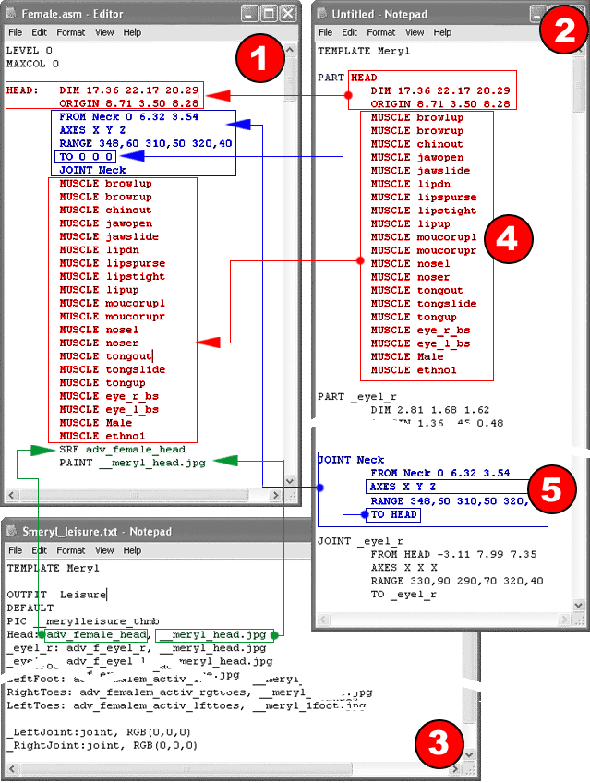|
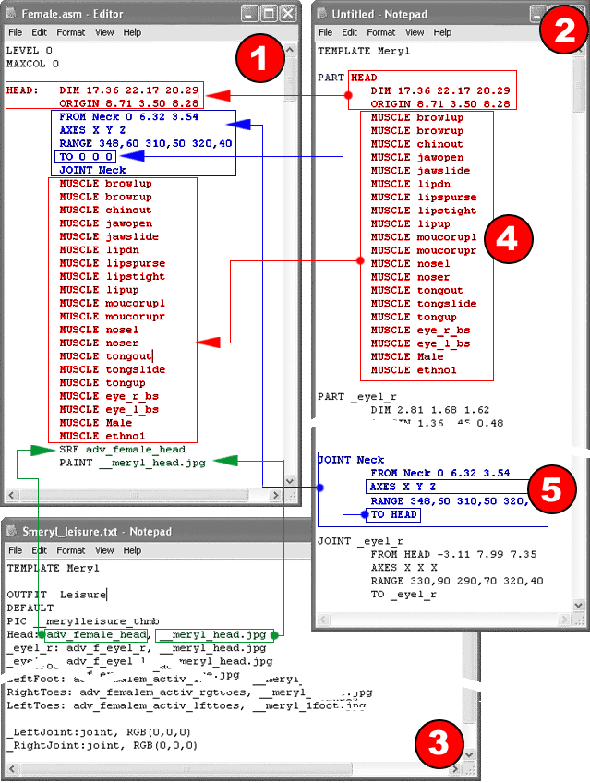
|
1. |
Creating The ASM File
Use the text editor to create a new file with the extension "ASM" (example: myactor.asm). Copy the first line directly from the example (Level 0, Maxcol 0).
Single body parts are defined as shown above. Sizes and other parameters can be found in the template description (2.) and the TXT file (3.).
Hint: If you want your actors to be able to wear Actor Studio outfits, you should use the same names, or even
better yet, the same dimensions. You can use the example actors in the shop (bodies.zip) as a base. |
|
2. |
Template
To get a template of your actor, you need to do the following:
Choose your actor from "Actor -> Others". Now you need to activate the
test mode under "Extras" -> "Options" -> "Service". Type "!ActorTemplateToClipboard()" into the chat
line. Open a text editor (e.g. Notepad) and paste the clipboard content (File -> Paste).
Now you have a template with all body parts and joints. Please transfer the relevant values into your
ASM file, as shown in the exmample. In the file "bodies.zip", to be downloaded from
http://www.moove.com/mpz/actors/Bodies.zip you can find some examples for complete actors (female.asm, male.asm, etc.).
|
|
3. |
TXT File
Here you can see a TXT file. In this file a SRF file (3D object) and texture is assigned to each body part.
Syntax:
Part: SRF, Texture
Enter the names of the respective elements into the ASM file.
|
|
4. |
"Muscle" are morph targets (heads only) for the expressions.
Only enter these when they exist. (They don't exist in the old templates.)
|
|
5. |
If your template should miss the lines shown next to number 5
in the example graphic above, don't worry. :)
Enter the missing line, namely "Axes X Y Z", into the ASM file at the right
place. If you already defined all body parts in the ASM file, put the following into the chat line: "!AsmFileToOutfit(<.asm file>, <.outfit file>)"
Instead of <.asm file> insert the exact path to your already existing ASM file. Please note that the single backslash (\) has to be replaced
by a double backslash (\\).
For <.outfit file> enter the exact path where you want the final outfit file to be created.
Here is an example for this:
!AsmFileToOutfit("c:\\actor\\myactor.asm", "c:\\moove\\outfit\\myactor.outfit")
Now you have created an outfit file from your rose actor. If you follow the above example, this file will be saved in the folder moove\outfits.
To be able to use this outfit as an actor, open the Actor Studio and "wear" your "actor outfit". Then click on "Save", give a name to the converted actor and click on "OK" - just like you always did when you saved a dressed up actor from the Actor Studio. Your new "actor outfit" will be saved as an .actor file in moove\Actors. Your new - old :) - actor will now appear in moove Roomancer under "Actors" -> "My Actors" - ready for use!
Of course you can also offer your converted actor for download on your website. Just pack it with the moovePack tool so it can be downloaded and installed automatically. Your visitors will thank you. :)
|
|
In the following we will illustrate the differences between the old rose actors and the actors of the new generation, and how you can adapt them.
List of tutorials, resources and tools for 3D designers
|
|
|
|