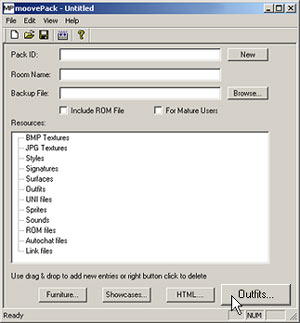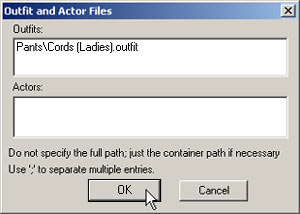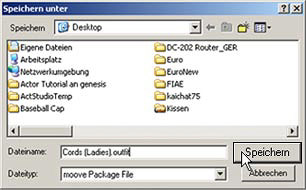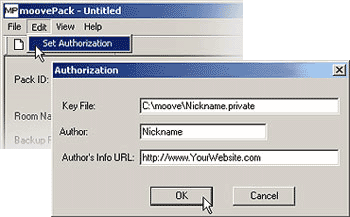|
Tutorial
For Packing Outfit Files With The moovePack Tool,
Enabling Automatic Installation After The Download
The moovePack tool allows you to easily offer your self-made actors, furniture, outfits, and decorations to other members. This tool automatically packs all necessary files into an MPZ package, which can be easily embedded into your website. Your site's visitors will be able to download and install this file with just one click.
Please read the general notices and instructions for packing other files with the moovePack tool.
Example: How do I create an MPZ file (using an outfit file [*.outfit])? You created your own outfits with help of the tutorial for creating your own outfit files for the Actor Studio, and now you want to offer these outfits for download on your site? Please do the following:
Step 1: Open the moovePack tool (which you can find in your Roomancer installation folder) and then click on the "Outfits" button.
Step 2: In this window you can see two entry
fields, one for the path/file name of the outfit (*.outfit) and the other one for the path/file name of the actors (*.actor) that were created with the Actor Studio. Since we only have one outfit file with the name "Cords (Ladies).outfit", enter
the name of the subfolder of the folder "Outfits" from your moove Roomancer installation folder and the necessary file name.
If you want to pack more than one outfit into an MPZ, please separate the entries in this field by
; (semicolon). Finally, click on "OK".
Step 3: Now click on "Create Package" or on "File -> Create Pack" to create an MPZ file.
Step 4: Now you will have to enter a name for your file and decide where you want to save it.
You have now created an MPZ file! :)
You can add a digital signature to any MPZ file. The signature confirms the developer and guarantees to some extent that this package was created by a member and that the PC of other members won't be affected negatively. To get a
digital signature, please contact
support@moove.com.
Copy the following code and
paste it into your HTML editor. Of course you need to
complete it with your part of the source code, by adding
more pictures and text, e.g., as you know from your
previous HTML experiences.
The line (img tag) where you can change the file name (picture) and the path to the MPZ file can be changed as often as you like, of course, if you want to offer more than one MPZ file for download. Just like you know from the moove shop, a single click on the preview picture will be enough to download and automatically install the MPZ file. If you still have questions and/or problems, please contact support@moove.com
|
||