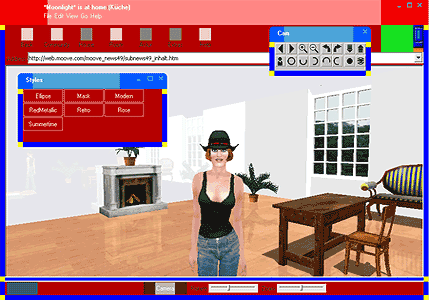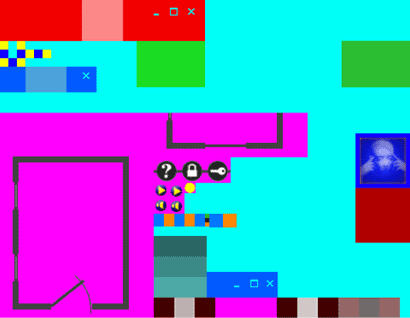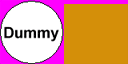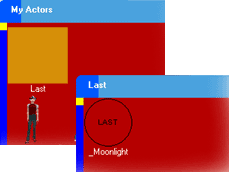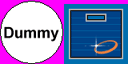|
Tutorial For The Creation Of Styles
First of
all, you need the stylecomp.exe and some .bmp and .txt samples. You can
download these in the moove shop -> Developers(or directly
here). Please save the
files in a folder of your choice on your PC. |
||
|
|
||
|
The upper graphic shows the mask, which can be changed in a picture editing program, and the resulting style"Ellipse". |
||
|
maske.bmp In the following you will find a step-by-step tutorial
on how to do this. Please click on the separate picture elements
in the graphic below to see an explanation.
|
||
|
|
||
|
» top « |
||
|
maske_toolbarbuttons.bmp: Here you can define the buttons in the
toolbar menu. Please disregard the white and gray fields in this
case.
|
||
|
|
||
|
» top « |
||
|
maske_item.bmp: This shows you a folder with your last used actors in the Actor Studio. To the left you can see the mask that can be changed and to the right the finished and implemented graphic in moove online.
|
||
|
|
|
|
|
» top « |
||
|
menu.bmp: Should keep the preset color [rgb(255,0,255)] and should not be changed.
|
||
|
|
||
|
|
||
|
» top « |
||
|
Color.txt:
|
||
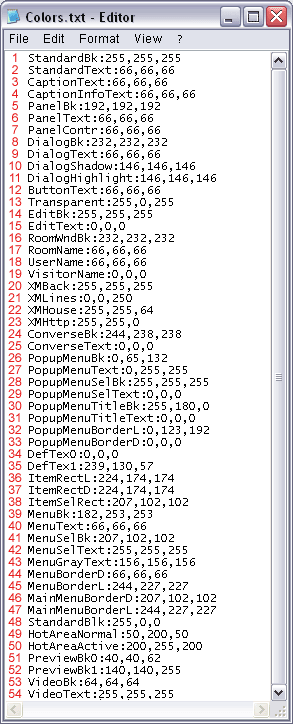
|
Color.txt: Color.txt: Here you can change the
colors, for example the font color in the menu, ... These colors are
in rgb. for 2.:font color of the individual buttons in the pop up windows (Actor -> My Actors -> female) for 3.:titles of the pop windows (Actor -> My Actors), but also the text of the main menu (File, Edit, ... and "*...* is at home") for 4.:does not have to be edited for 5.:does not have to be edited for 6.:text of the toolbar menus "Back, Community, House, ..." for 7.:small arrows that appear when you minimize the browser for 8.:background of the dialog box -> Rotate -----I-----, Zoom -----I----- for 9.:"You say:" for 10.:border of the choice of color in the Actor Studio and Posture Editor - shading point for 11.:border of the choice of color in the Actor Studio and Posture Editor - lighting point for 12.:text on buttons (e.g. camera) for 13.:default color for transparency for 14.:text entry background for 15.:text for 16.:background of the pop up window "House -> My House" for 17.:font color in the pop up window "My House" for 18.:owner name in room ("House -> My House") for 19.:visitor name in room ("House -> My House") for 20.:does not have to be edited for 21.:does not have to be edited for 22.:does not have to be edited for 23.:does not have to be edited for 24.:does not have to be edited for 25.:does not have to be edited for 26.:background of the pop up menus ("Actors -> My Actors, ...") for 27.: font color of the sub-points of the pop up menus ("My Actors") for 28.:background of the sub-points of the pop up menus ("Actors -> My Actors, ...") - onmouseover for 29.:font color of the sub-points of the pop up menus ("My Actors") - onmouseover for 30.:does not have to be edited for 31.:does not have to be edited for 32.:does not have to be edited for 33.:does not have to be edited for 34.:does not have to be edited for 35.:does not have to be edited for 36.:borders of the sub-points in the pop up windows - lighting points for 37.: borders of the sub-points in the pop up windows - shading points for 38.: borders of the sub-points in the pop up windows - onmouseover for 39.: does not have to be edited for 40.:font color in the pop up main menu (File, Edit, ...) for 41.: bar behind the text in the pop up main menu - onmouseover (File, Edit, ...) for 42.: font color in the pop up main menu - onmouseover (File, Edit, ...) for 43.:inactive text in the pop up main menu (File, Edit, ...) for 44.:borders of the pop up main menu (shading points) (Actors -> My Actors, ...) for 45.:borders of the pop up main menu (lighting point) (Actors -> My Actors, ...) for 46.:main menu"onmouseover border" below and to the right (File, Edit, ... Help) for 47.:main menu"onmouseover border" above and to the left (File, Edit, ... Help) for 48.:does not have to be edited for 49.:does not have to be edited for50.: does not have to be edited for 51.:does not have to be edited for 52.:does not have to be edited for 53.:does not have to be edited for 54.:does not have to be edited
|
|
|
» top « |
||
|
font.txt:
|
||
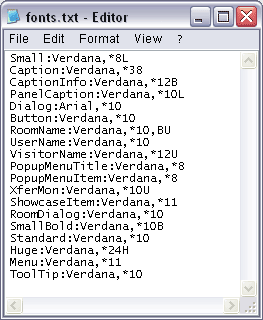 |
Here you enter the individual fonts and font sizes. The font sizes are optimized so that they don't have to be changed. The font can be changed any way you like. |
|
|
» top « |
||
|
metrics.txt:
|
||
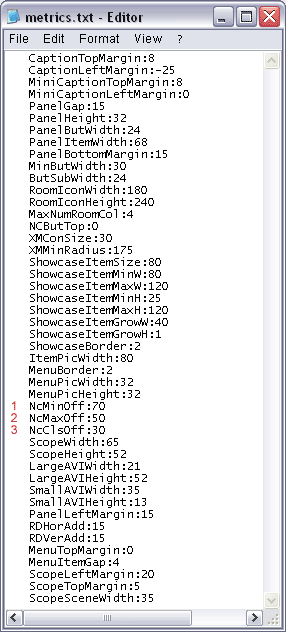 |
Metrics.txt: Here you can change the distance
between the different elements in the moove online browser. However
you don't have to change this file, since the defaults are
optimized.
|
|
|
» top « |
||
|
settings.txt:
|
||
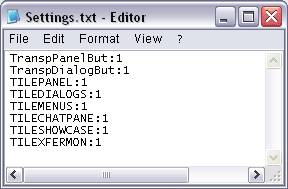
|
Here
you can set the properties of the individual backgrounds.
Backgrounds can be tiled ("0") or masked ("1"). |
|
|
» top « |
||
|
band.avi:
This file doesn't have to be edited.
|
||
|
» top « |
||
|
lamp.avi:
This avi displays the animation to the top right of the browser. It has to be created with a program that supports .avi files. The size should be 50x21 pixel and the file cannot be compressed. You can safely ignore band.avi, since it doesn't have to be changed.
|
||
|
|
|
|
|
» top «
|
||
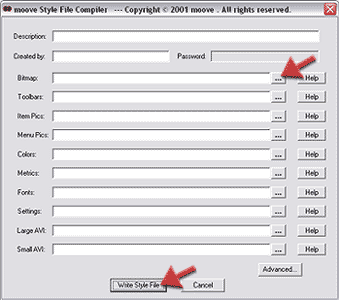 |
As soon as you have edited your files, please open the
stylecomp.exe. Click on "..."and open the files you edited
(maske.bmp, maske_toolbarbuttons.bmp, maske_item.bmp, menu.bmp,
colors.txt, metrics.txt, ...). |
|
|
Tip: |
||